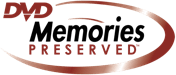If you store digital files on your computer as most everybody does, you are vulnerable to data loss due to data corruption, hard drive failure, human error or natural disasters. Problems like files going missing or becoming corrupt or a failing hard drive can be very common. Having a reliable backup could save you and your precious family memories when you need it most!
Creating a backup of your important digital files such as scanned family photos or slides, home videos, digital film transfers, music, documents and emails can be very easy. By making a second copy of everything and storing it somewhere safe will ensure that those precious family memories will be available for future generations.
With advancements in technology and the increasing reliance on computers to store files, backups have become essential. In an effort to increase awareness and reach out to the millions who have never backup up their digital media, World Backup Day was created. It is officially held on March 31 of each year.
Here are some interesting statistics presented on the World Backup Day website.
- 30% of people have never backed up their data
- 113 phones are lost or stolen every minute
- 29% of all data loss disasters are caused by accident
- 1 in 10 computers are infected with viruses each month
The most common way to create a backup is by using an external hard drive. Hard drives come in various sizes and can store an enormous amount of data. This can be done using either a PC or a Mac. The most important thing to remember is to keep the backup hard drive somewhere safe and preferably in a location away from the computer in case disaster strikes. A fire safe or vault is the ideal storage location for your backup drive.
If you are using a PC, follow these instructions:
- Click the Start button.
- Type "backup" into the search box.
- Click on Backup and Restore.
- Choose "Set up Backup".
- When Windows has finished preparing, select your external hard drive and click Next.
- Click "Let Windows Choose" and press Next.
If you are using a Mac, backups can be scheduled to occur automatically using a built in feature called Time Machine. Simply follow these instructions:
- Open the Apple menu (in the top left of your screen) and choose System Preferences.
- Click on "Time Machine".
- Click "Select Disk".
- Choose your USB hard drive from the list and select "Use Disk".
That's it! Your Mac backups will now occur automatically. If's important to remember that if you're using a MacBook, be sure to plug in your backup hard drive regularly so it can save your files!
Backing up to the Cloud You may have heard about the increasing popularity of Cloud storage. While this option normally involves a subscription, being able to backup and store files online or "to the cloud" is a very reliable and effective way to protect your media and important documents. A simple way to start saving your files to the cloud is by using OneDrive, Dropbox, or Google Drive. Subscription costs are very reasonable and can be set up based on your particular storage needs.
For more information regarding digital backups to hard drive or cloud solutions, please contact one of our media preservation specialists at DVD Memories Preserved. We can also assist you with digital video conversion, photo and slide scanning and film transfer.